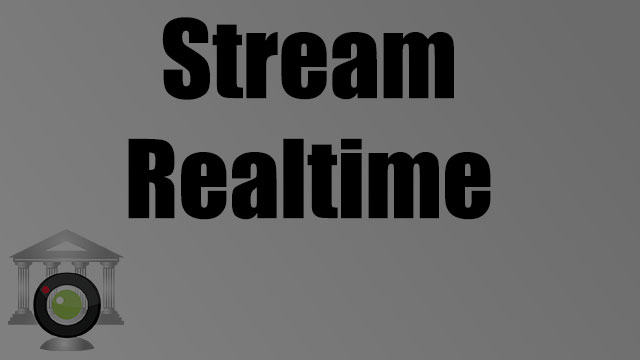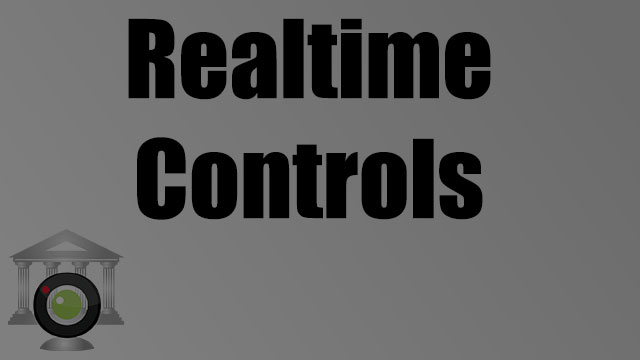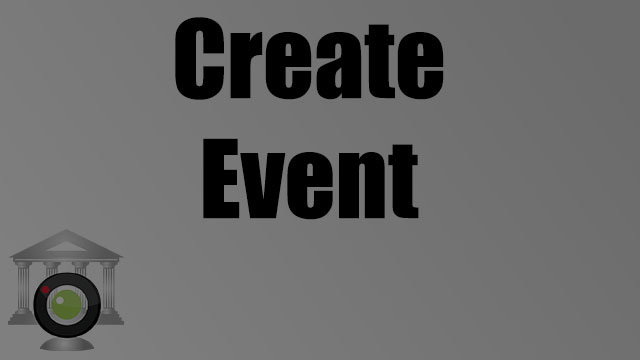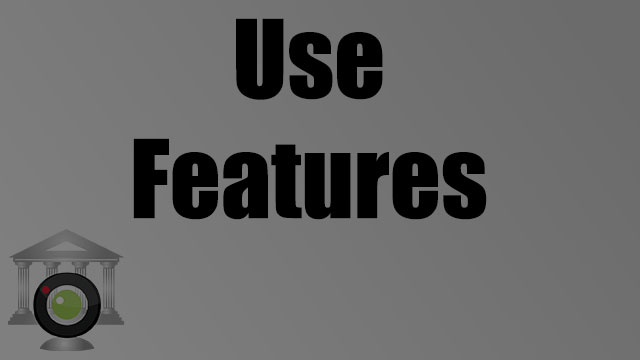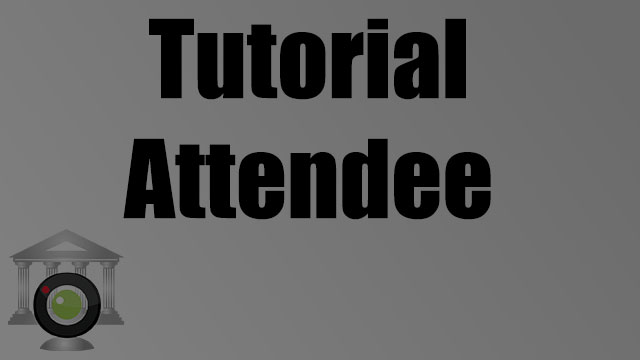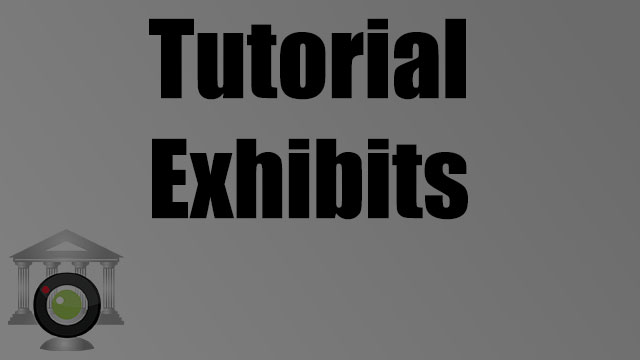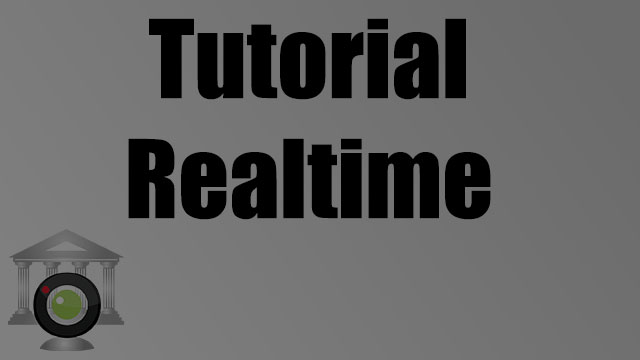User Guide
How to Stream Realtime to LiveLitigation: For Court Reporters streaming RealtimeTime transcript to a LiveLitigation event.
How to Create a LiveLitigation Event: For agencies and firms with a LiveLitigation account, this will explain how to setup an event and invite attendees.
How to Generate Reports in LiveLitigation: For agencies and firms with a LiveLitigation account, this will explain how to generate reports of event usage.
How to Use LiveLitigation Exhibits: For attorneys/paralegals attending a LiveLitigation event, this explains using the Exhibits features.
Tutorial Videos
Tutorial: Attending a LiveLitigation Event For attorneys/paralegals attending a LiveLitigation event, this tutorial covers joining the event and using the features available to attendees.
Tutorial: Exhibits For attorneys using Electronic Exhibits in LiveLitigation events. This video demonstrates uploading files and introducing them during a live event. Exhibits can be stamped, marked, and submitted for the record. Files can be shared with others or kept private until submitted.
Tutorial: Realtime Streaming For Court Reporters streaming a Realtime Transcript of a LiveLitigation event. This video demonstrates installing and setting up the RealtimeDirect application on the Court Reporter's computer, and getting connected to the LiveLitigation event. Download RealtimeDirect here.
Technical Requirements
LiveLitigation works on most devices and networks. In some cases (such as firewalled networks), firewall exceptions should be made for the best experience.
Click here for firewall rules for IT personnel
Supported Devices:
- Windows, Mac, Linux, iOS, and Android
- Chrome v80+, Edge v80+, macOS Safari v13+, iOS Safari v13+, Android Chrome 80+
We recommend using latest version of Chrome or Edge on a Windows PC or Mac computer, and a high-speed Internet connection.